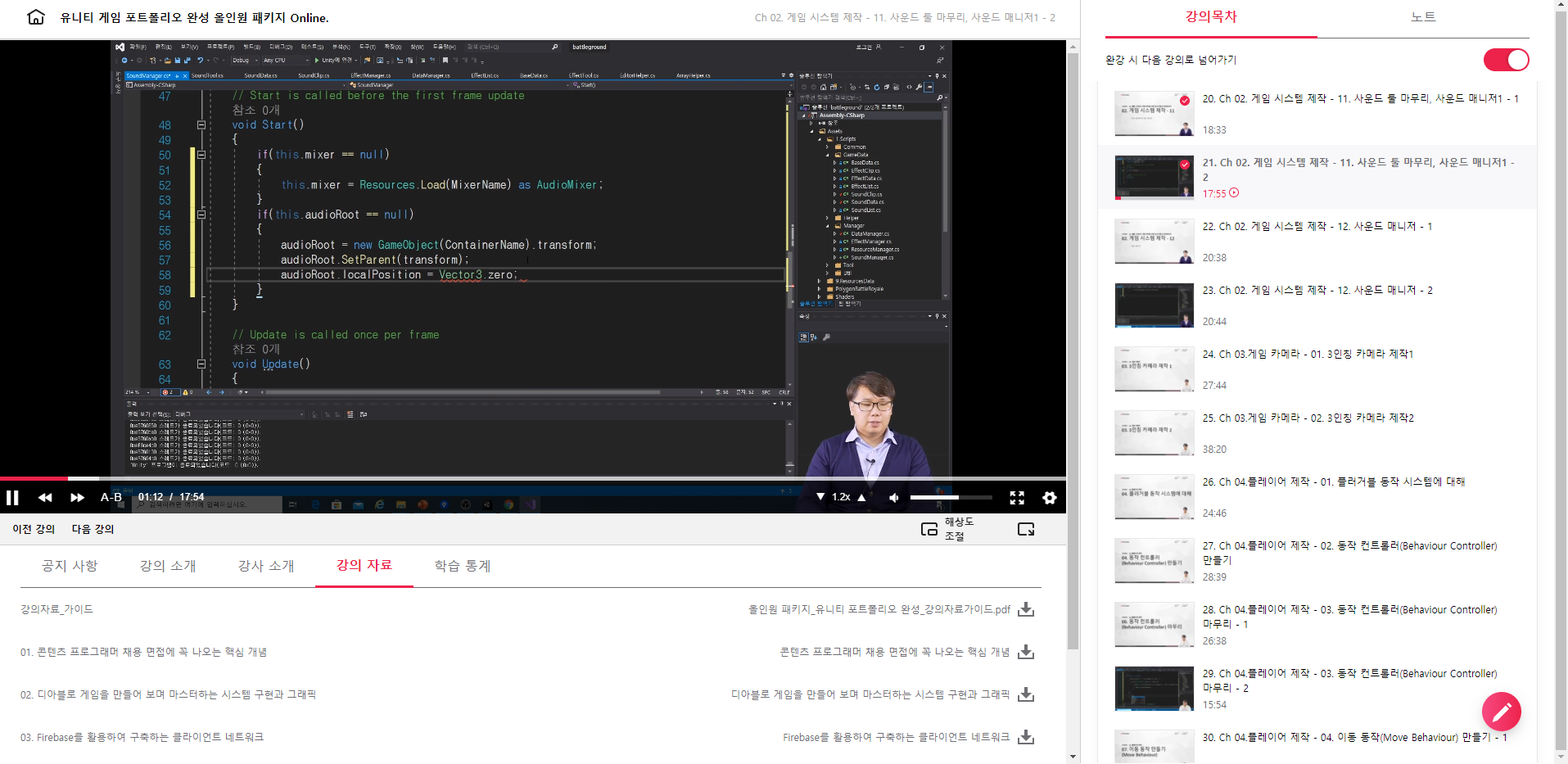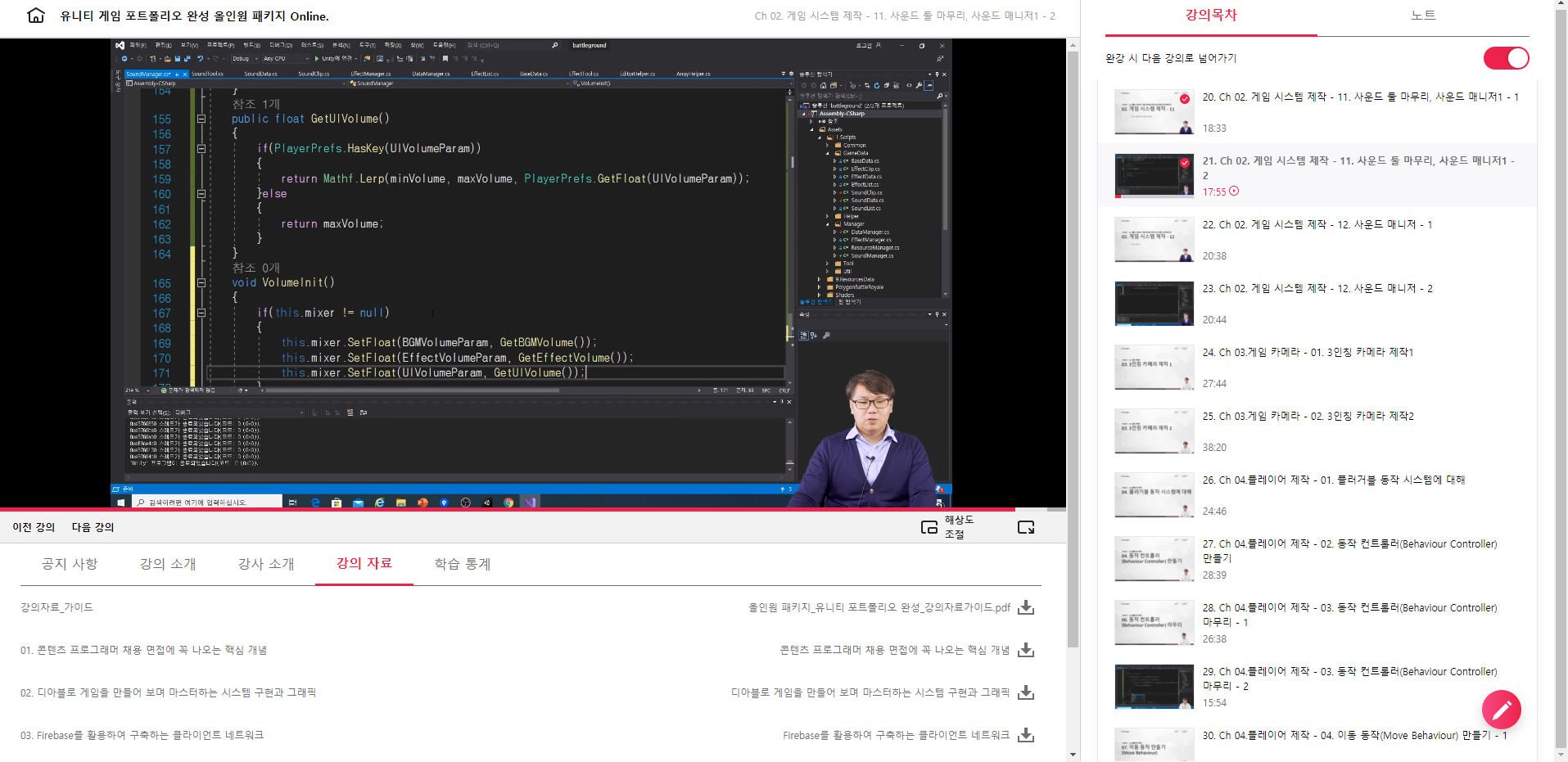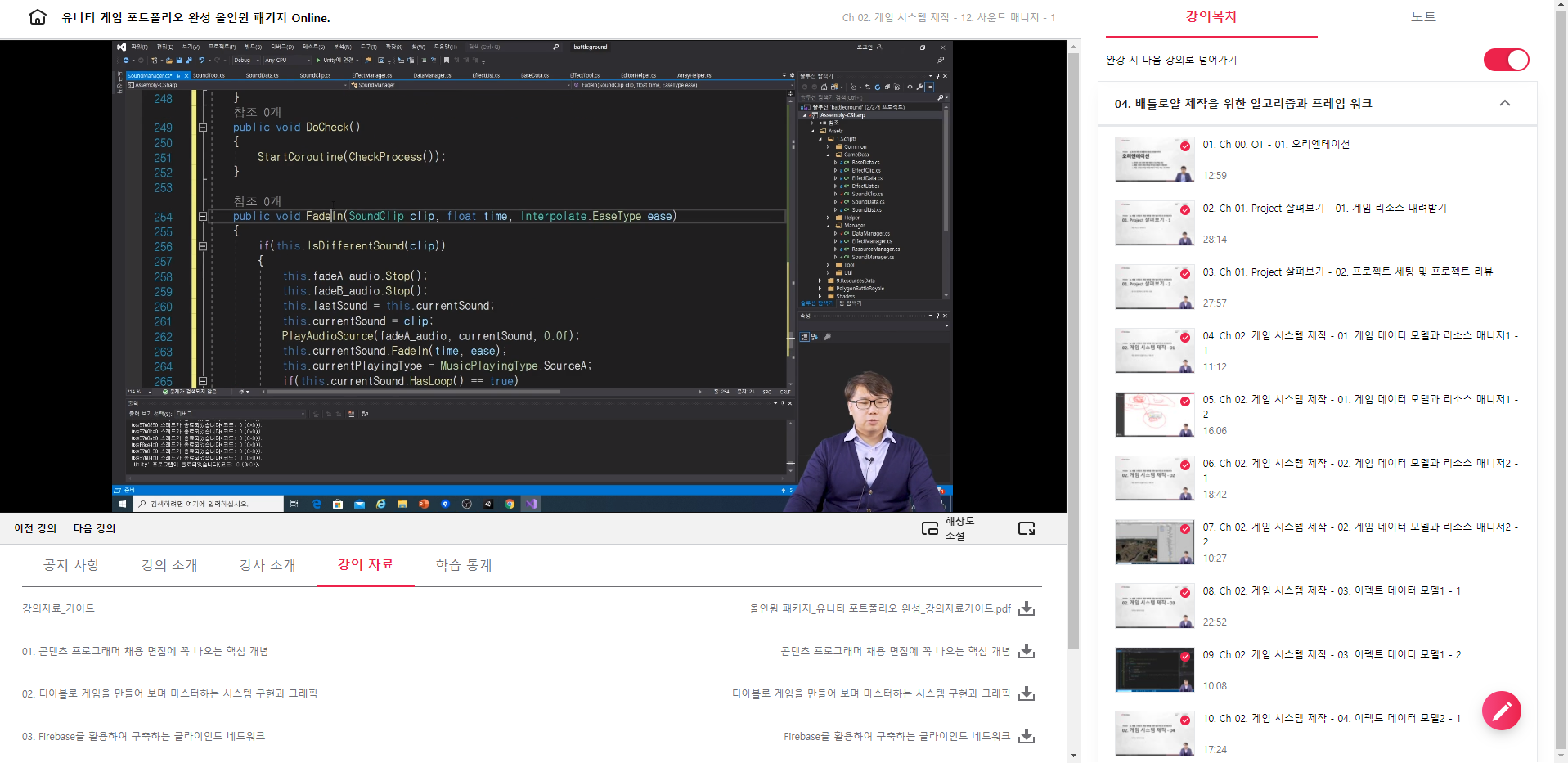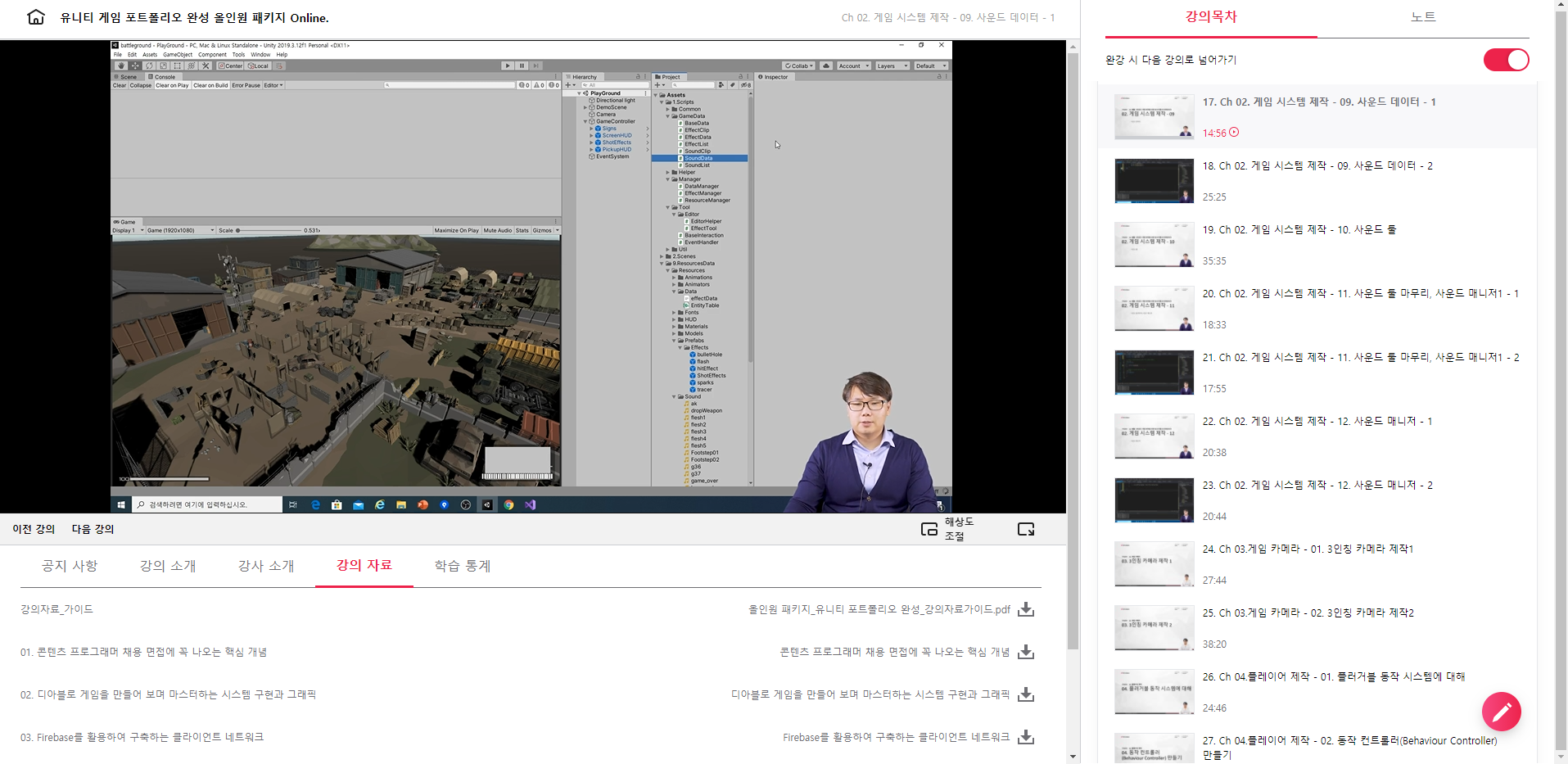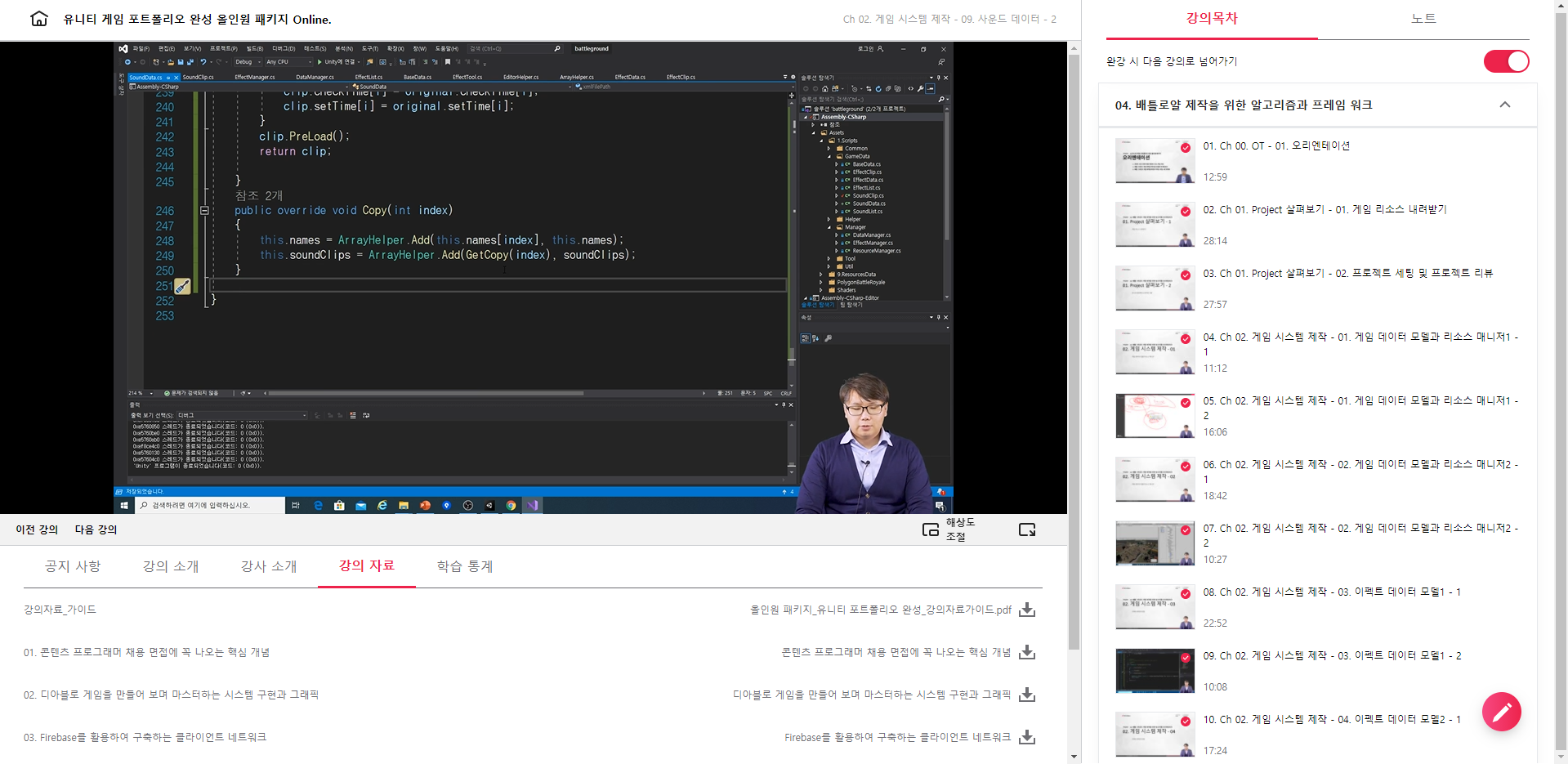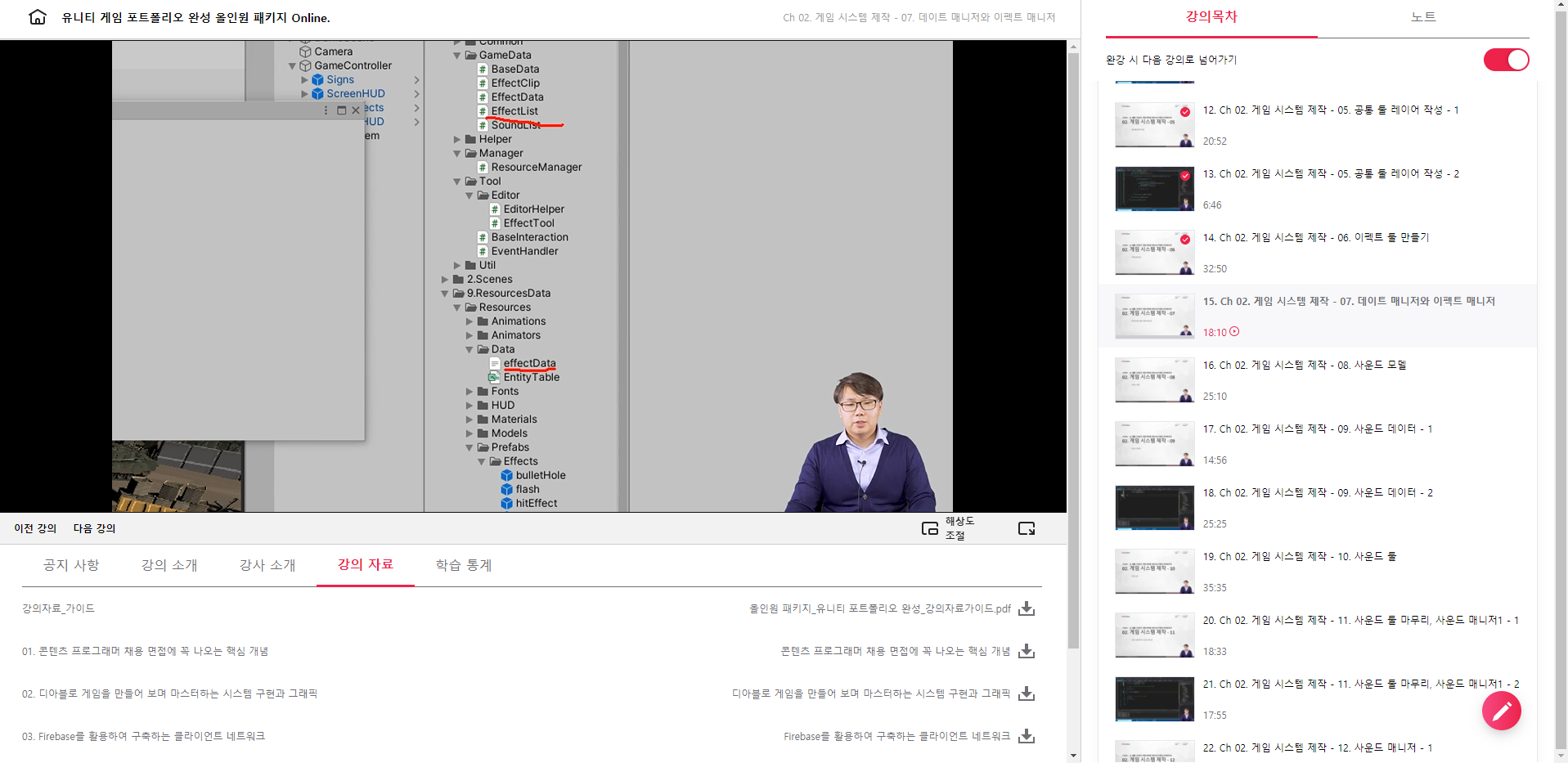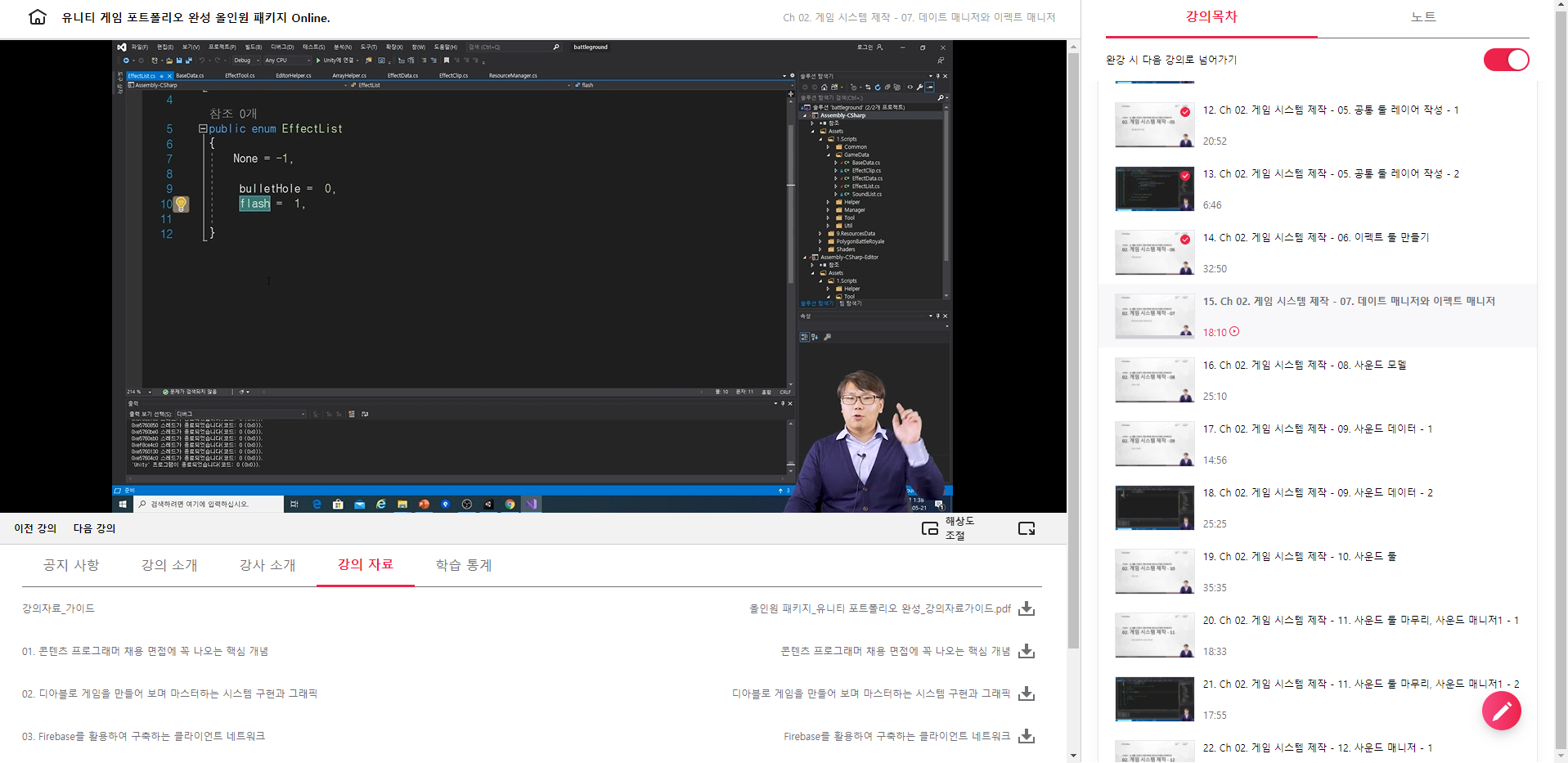[패스트캠퍼스 수강 후기] 올인원 패키지 : 유니티 포트폴리오 완성 100% 환급 챌린지 39회차 미션 시작합니다.
04. 배틀로얄 - 23, 24 번을 진행합니다.
저번 시간에 이어서 SoundTool 스크립트를 지속 작성합니다 ^^
public void FadeTo(Soundclip clip, float time, Interpolate.EaseType ease) {
if (currentPlayingType == MusicPlayingType.None) {
FadeIn(clip, time, ease);
}
else if (IsDifferentSound(clip)) {

캡쳐 화면을 넣을 것이 부족하여 중간중간 화면 캡쳐라도 해서 넣고 있습니다 ^^ 였는데, 오늘은 뒤에 가니 많네요 ㅎㅎ
if (currentPlayingType == MusicPlayingType.SourceA) {
PlayAudioSource(fadeB_audio, currentSound, 0.0f);
currentPlayingType = MusicPlayingType.AtoB;
}
else if (currentPlayingType == MusicPlayingType.SourceB) {
PlayAudioSource(fadeA_audio, currentSound, 0.0f);
currentPlayingType = MusicPlayingType.BtoA;
}
if (currentSound.HasLoop()) {
isTicking = true;
DoCheck();
}
}
}
public void FadeTo(int index, float time, Interpolate.EaseType ease) {
FadeTo(DataManager.SoundData().GetCopy(index), time, ease);
}

public void PlayBGM(int index) {
SoundClip clip = DataManager.SoundData().GetCopy(index);
PlayBGM(clip);
}
public void PlayUISound(SoundClip clip) {
PlayAudioSource(UI_audio, clip, clip.maxVolume);
}
public void PlayEffectSound(SoundClip clip) {
bool isPlaySuccess = false;
for (int i = 0; i < EffectChannelCount; i++) {
if (effect_audios[i].isPlaying == false) {
PlayAudioSource(effect_audios[i], clip, clip.maxVolume);
effect_PlayStartTime[i] = Time.realtimeSinceStartup;
isPlaySuccess = true;
}
else if (effect_audios[i].clip == clip.GetClip()) {
effect_audios[i].Stop();
PlayAudioSource(effect_audios[i], clip, clip.maxVolume);
effect_PlayStartTime[i] = Time.realtimeSinceStartup;
isPlaySuccess = true;
}
}
if (isPlaySuccess == false) {
float maxTime = 0.0f;
int selectIndex = 0;
for (int i = 0; i < EffectChannelCount; i++) {
if (effect_PlayStartTime[i] > maxTime) {
maxTime = effect_PlayStartTime[i];
selectIndex = i;
}
}
PlayAudioSource(effect_audios[selectIndex], clip, clip.maxVolume);
}
}

PlayEffectSound()와 거의 유사한데, PlayAudioSource() -> PlayAudioSourceAtPoint()로 변경해주면 됩니다.
대신 isPlaySuccess가 실패시 maxTime 체크하던 부분은 필요없이 바로 함수 호출만 해주면 됩니다.
public void PlayOneShotEffect(int index, Vector3 position, float volume) {
if (index == (int)SoundList.None) return;
SoundClip clip = DataManager.SoundData().GetCopy(index);
if (clip == null) return;
PlayEffectSound(clip, position, volume);
}

public void Stop(bool allStop = false) {
if (allStop) {
fadeA_audio.Stop();
fadeB_audio.Stop();
}
FadeOut(0.5f, Interpolate.EaseType.Linear);
currentPlayingType = MusicPlayingType.None;
StopAllCoroutines();
}
여기까지가 SoundTool의 구현이 끝입니다 ^^~ 수고하셨습니다.
지금까지는 무언가 싶지만 Player나 Monster 작업을 할 때 지금 만들어놓은 것들이 힘을 발휘하게 됨을 볼 수 있습니다.
자세한 설명들도 직접 적용하는 시점에 하기 위해 코딩에 집중하였다고 하네요.. 어쩐지 너무 타이핑 따라하기 느낌어어서 ㅠ.,ㅜ; 설명도 없고.. ㅎㅎ 무언지 알것은 같은데 사용처를 모르니.. 쩝..
이제부터는 3D GameObject를 가지고 움직이는 기능 구현을 시작합니다.

PluggableBehaviour Pattern을 적용하여 플레이어를 적용할 예정입니다.
우선 카메라 제작을 시작합니다.

배틀그라운드나 바이오해저드와 같은 류의 게임을 보면 어깨 뒤쪽 쯤에서 바라보는 카메라를 배치하게 되는데 이것 "3인칭 Shoulder View"입니다.
숄더뷰의 특징이 여러가지 있습니다. 게임을 해보신 분들은 무슨 느낌인지 바로 압니다. ㅎㅎ 왜냐면 숄더뷰 카메라로 인해 생동감도 넘치는 효과가 있고, 좁은 공간에 있으면 숄더뷰가 캐릭터에 가까이 가게 되어 긴장감도 높여주고 하니까 말이죠..
캐릭터와 카메라 사이에 벽이 있으면 카메라가 캐릭터에 거의 붙도록 다가간다는 특징이 있습니다.
캐릭터와 카메라의 충동 체크는 한쪽에서만 진행을 하게되는 경우 체크가 실패할 수가 있기 때문에 양쪽방향으로 체크를하게 됩니다.

"Double Viewing Check"라고 부릅니다.
New Scene을 하나 추가하고, Plane을 추가하여 바닥면을 하나 생성해줍니다.
숄더뷰 카메라는 별도로 생성해도 되지만 이미 존재하는 Main Camera를 숄더뷰로 사용합니다.

ThirdPersonOrbitCam 스크립트를 생성하고 코드를 작성합니다.
// 카메라 속성중 중요 속성 하나는 카메라로부터 위치 오프셋 벡터, 피봇 오프셋 벡터
// 위치 오프셋 벡터는 충돌 처리용으로 사용하고 피봇 오프셋 벡터는 시선이동에 사용하도록
// 충돌체크 : 이중 충돌 체크 기능 (캐릭터->카메라, 카메라->캐릭터)
// 사격 반동을 위한 기능
// FOV 변경 기능.
public class ThirdPersonOrbitCam : MonoBehaviour
{
public Transform player;
public Vector3 pivotOffset = new Vector3(0.0f, 1.0f, 0.0f);
public Vector3 camOffset = new Vector3(0.4f, 0.5f, -2.0f);
public float smooth = 10f; // 카메라 반응속도
public float horizontalAimingSpeed = 6.0f; // 수평 회전속도
public float verticalAimingSpeed = 6.0f;
public float maxVerticalAngle = 30.0f;
public float minVerticalAngle = -60.0f;
public float recoilAngleBound = 5.0f; // 사격반동 바운스값
private float angleH = 0.0f; // 마우스 이동에 따른 카메라 수평이동 수치.
private float angleV = 0.0f;
private Transform cameraTransform; // 카메라 트랜스폼 캐싱.
private Camera myCamera;
private Vector3 relCameraPos; // 플레이어로부터 카메라까지의 벡터.
private float relCameraPosMag; // 플레이어로부터 카메라사이의 거리.
private Vector3 smoothPivotOffset; // 카메라 피봇용 보간 벡터
private Vector3 smoothCamOffset; // 카메라 위치용 보간 벡터
private Vector3 targetPivotOffset; // 카메라 피봇용 보간 벡터.
private Vector3 targetCamOffset; // 카메라 위치용 보간 벡터
private float defaultFOV; // 기본 시야값
private float targetFOV; // 타겟 시야값
private float targetMaxVerticleAngle; // 카메라 수직 최대 각도
private float recoilAngle = 0f; // 사격 반동 각도
public float GetH { get => angleH; } // return angleH; 같은 코드.
}
위까지가 3인칭 숄더뷰를 위한 기본 변수들의 준비를 마쳤습니다.
다음 시간에는 카메라를 구동하는 함수들을 작성하게 됩니다.
FPS 게임이라는 특성으로 인한 카메라 구현 내용이 있고, FPS 특성으로인해 3D 멀미 등을 유발할 수 있기 때문에 이를 방지하기 위한 변수들과 함수들이 존재하게 되는 것 같습니다 ^^.
<위의 코드들은 제가 보면서 주요한 함수, 코드를 확인하기 위해 타이핑한 용도로, 전체 소스코드가 아님에 주의해 주세요. 전체 코드는 교육 수강을 하면 완벽하게 받으실 수가 있답니다 ^^>
패스트캠퍼스 - 올인원 패키지 : 유니티 포트폴리오 완성 bit.ly/2R561g0
유니티 게임 포트폴리오 완성 올인원 패키지 Online. | 패스트캠퍼스
게임 콘텐츠 프로그래머로 취업하고 싶다면, 포트폴리오 완성은 필수! '디아블로'와 '배틀그라운드' 게임을 따라 만들어 보며, 프로그래머 면접에 나오는 핵심 개념까지 모두 잡아 보세요!
www.fastcampus.co.kr
'[컴퓨터] > 웹 | 앱 | 게임 개발' 카테고리의 다른 글
| [패스트캠퍼스 수강 후기] 올인원 패키지 : 유니티 포트폴리오 완성 100% 환급 챌린지 41회차 미션 (0) | 2020.11.28 |
|---|---|
| [패스트캠퍼스 수강 후기] 올인원 패키지 : 유니티 포트폴리오 완성 100% 환급 챌린지 40회차 미션 (0) | 2020.11.27 |
| [패스트캠퍼스 수강 후기] 올인원 패키지 : 유니티 포트폴리오 완성 100% 환급 챌린지 38회차 미션 (0) | 2020.11.25 |
| [패스트캠퍼스 수강 후기] 올인원 패키지 : 유니티 포트폴리오 완성 100% 환급 챌린지 37회차 미션 (0) | 2020.11.24 |
| [패스트캠퍼스 수강 후기] 올인원 패키지 : 유니티 포트폴리오 완성 100% 환급 챌린지 36회차 미션 (0) | 2020.11.23 |
 BOOX
BOOX