[패스트캠퍼스 수강 후기] 올인원 패키지 : 유니티 포트폴리오 완성 100% 환급 챌린지 48회차 미션 시작합니다.
04. 배틀로얄 - 41, 42 번을 진행합니다.
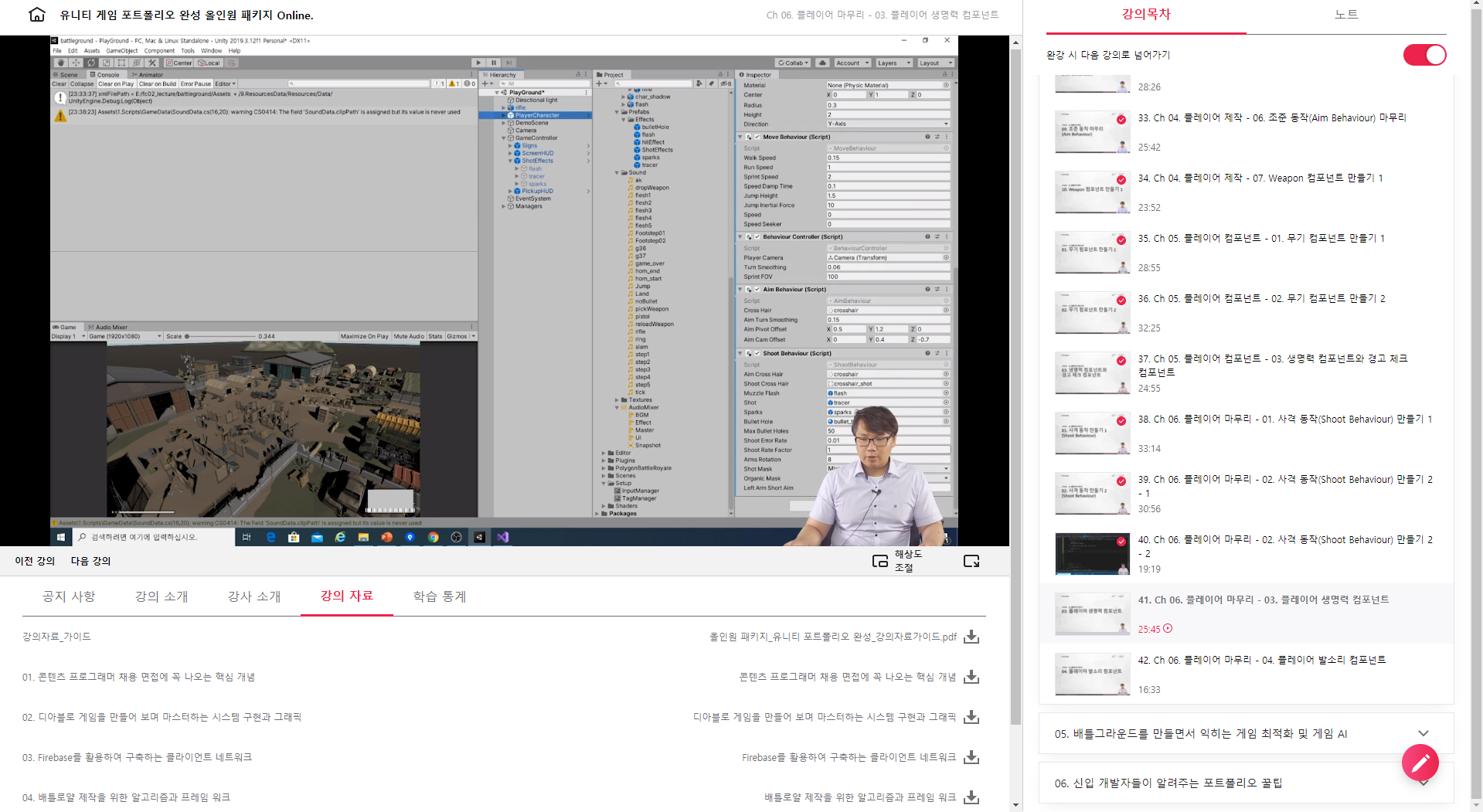
Shoot Behaviour 테스트를 위한 Unity 세팅을 진행해 줍니다.
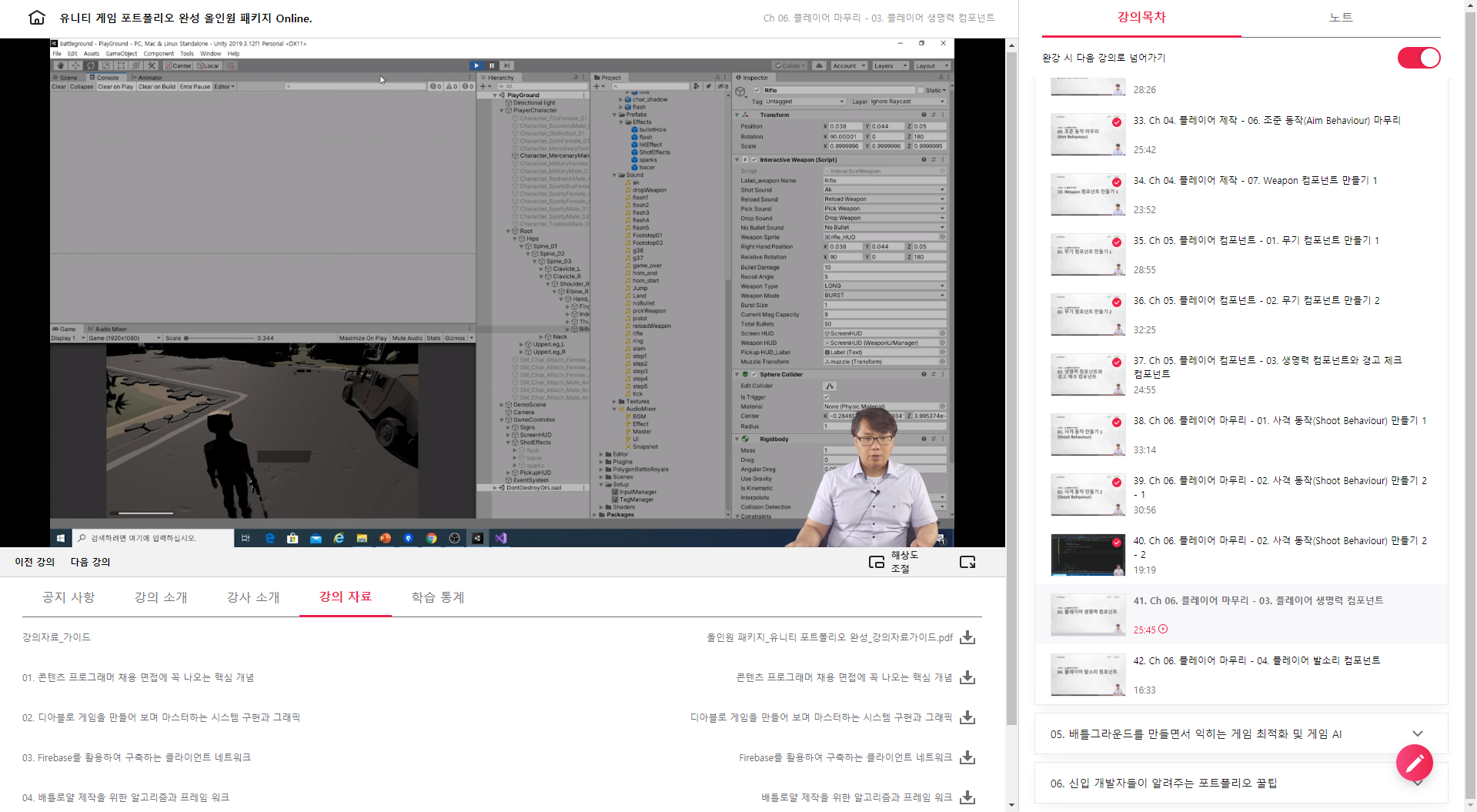
Interactive Weapon 관련 세팅도 진행해 줍니다.
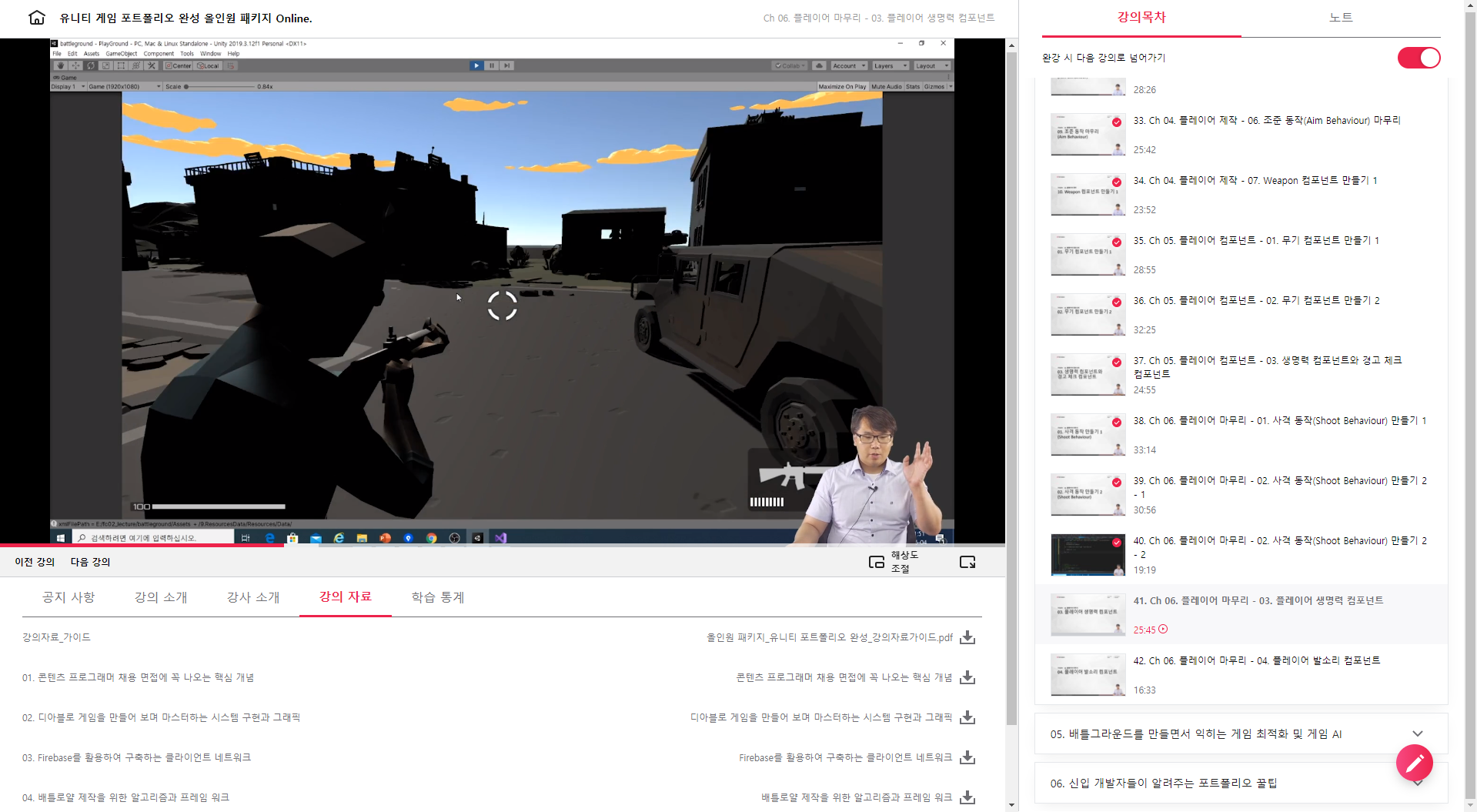
그리고 Unity를 플레이하면 무기 집고 조준 및 총 쏘기, 장전 등 잘 동작하는 것을 확인할 수 있습니다.
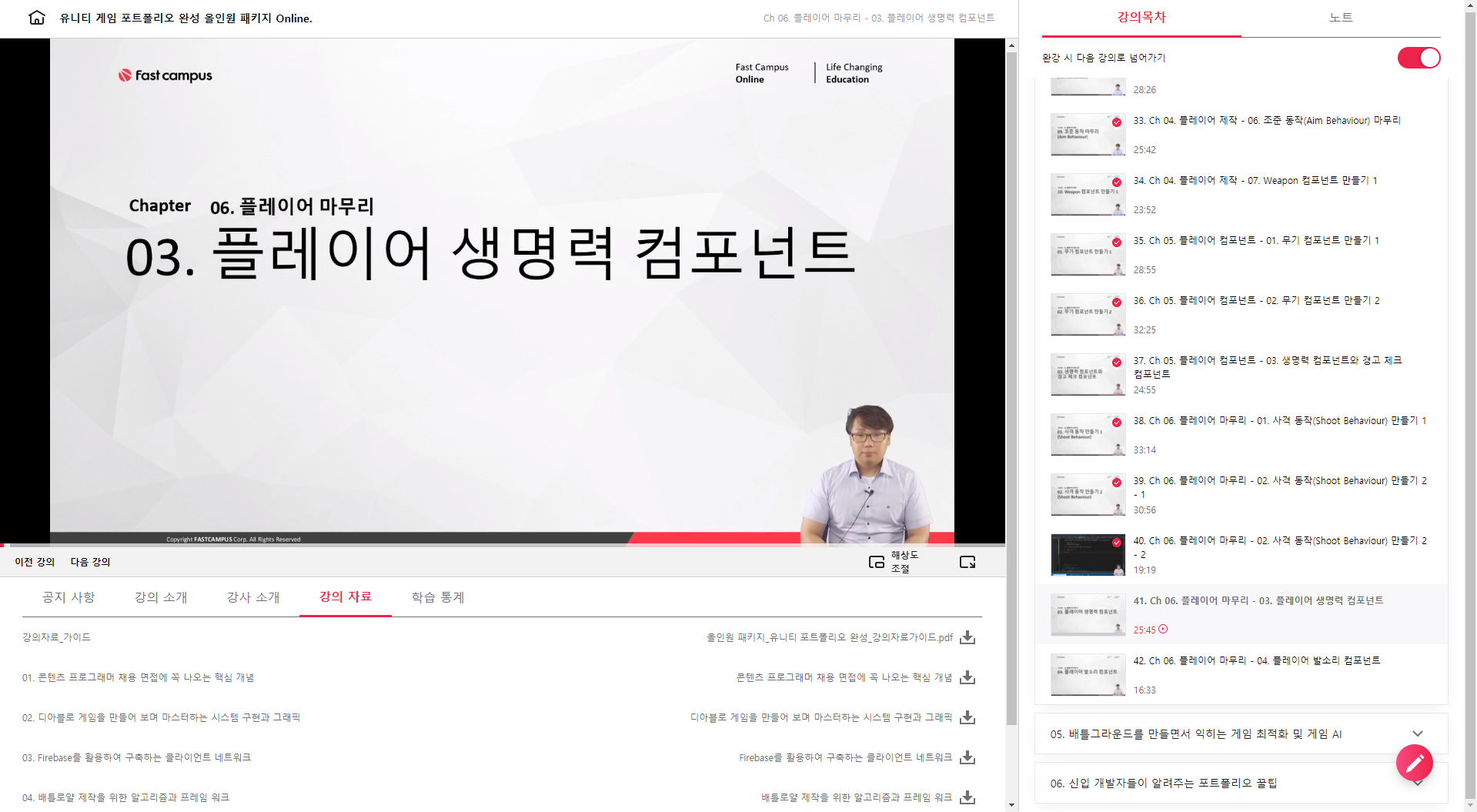
자 이제 생명력 처리를 하는 과정의 시작입니다.
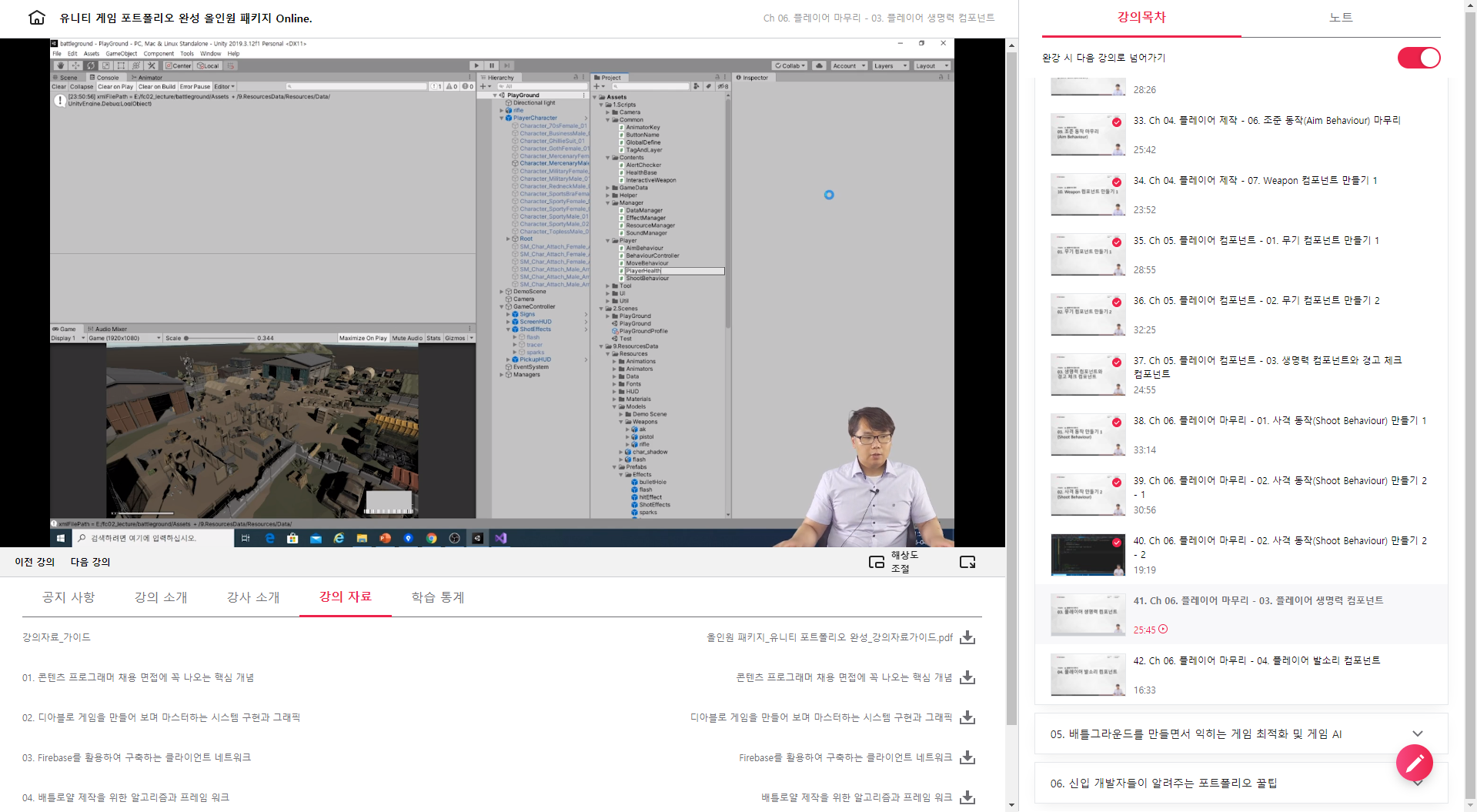
Player/PlayerHealth 스크립트를 생성하고 코딩을 시작합니다.
/// 플레이어의 생명력을 담당
/// 피격시 피격 이팩트를 표시하거나 UI 업데이트를 함.
/// 죽었을 경우 모든 동작 스크립트 동작을 멈춤.
public class PlayerHealth : HealthBase
{
public float health = 100f;
public float criticalHealth = 30f;
public Transform healthHUD;
public SoundList deathSound;
public SoundList hitSound;
public GameObject hurtPrefab;
public float decayFactor = 0.8f;
private float totalHealth;
private RectTransform healthBar, placeHolderBar;
private Text healthLabel;
private float originalBarScale;
private bool critical;
private void Awake() {
myAnimator = GetComponent<Animator>();
totalHealth = health;
healthBar = healthHUD.Find("HealthBar/Bar").GetComponent<RectTransform>();
placeHolderBar = healthHUD.Find("HealthBar/Placeholder").GetComponent<RectTransform>();
healthLabel = healthHUD.Find("HealthBar/Label").GetComponent<Text>();
originalBarScale = healthBar.sizeDelta.x;
healthLabel.text = "" + (int)health;
}
private void Update() {
if (placeHolderBar.sizeDelta.x > healthBar.sizeDelta.x) {
placeHolderBar.sizeDelta = Vector2.Lerp(placeHolderBar.sizeDelta, healthBar.sizeDelta, 2f * Time.deltaTime);
}
}
public bool IsFullLife() {
return Mathf.Abs(health - totalHealth) < float.Epsilon;
}
private void UpdateHealthBar() {
healthLabel.text = "" + (int)health;
float scaleFactor = health / totalHealth;
healthBar.sizeDelta = new Vector2(scaleFactor * originalBarScale, healthBar.sizeDelta.y);
}
private void Kill() {
IsDead = true;
gameObject.layer = TagAndLayer.GetLayerByName(TagAndLayer.LayerName.Default);
gameObject.tag = TagAndLayer.TagName.Untagged;
healthHUD.gameObject.SetActive(false);
healthHUD.parent.Find("WeaponHUD").gameObject.SetActive(false);
myAnimator.SetBool(AnimatorKey.Aim, false);
myAnimator.SetBool(AnimatorKey.Cover, false);
myAnimator.SetFloat(AnimatorKey.Speed, 0);
foreach (GenericBehaviour behaviour in GetComponentsInChildren<GenericBehaviour>()) {
behaviour.enabled = false;
}
SoundManager.Instance.PlayOneShotEffect((int)deathSound, transform.position, 5f);
}
public override void TakeDamage(Vector3 location, Vector3 direction, float damage, Collider bodyPart = null, GameObject origin = null) {
health -= damage;
UpdateHealthBar();
if (health <= 0) Kill();
else if (health <= criticalHealth && !critical) critical = true;
SoundManager.Instance.PlayOneShotEffect((int)hitSound, location, 1f);
}
}
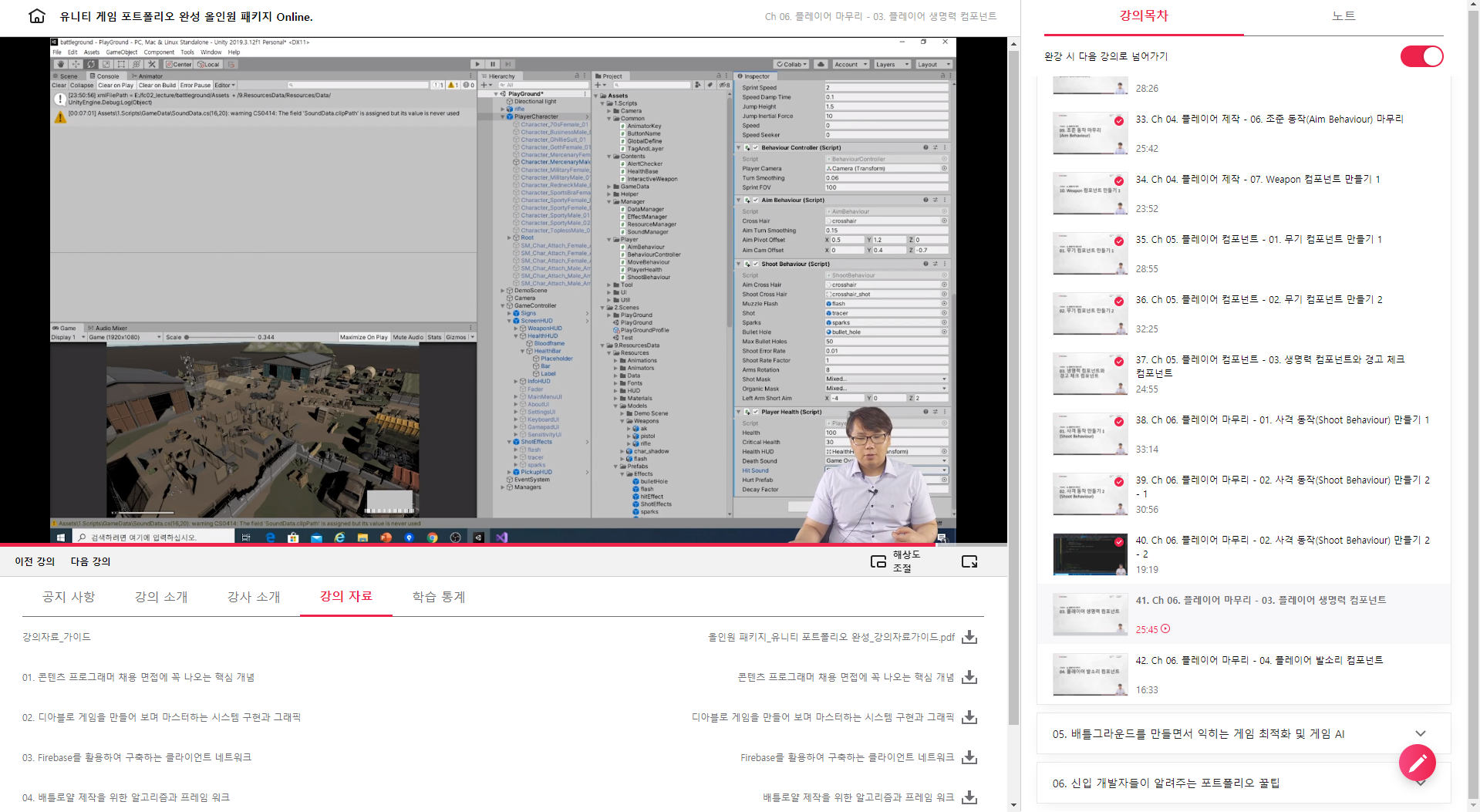
PlayerHealth Script를 Attach하고 관련 설정을 하여 줍니다.
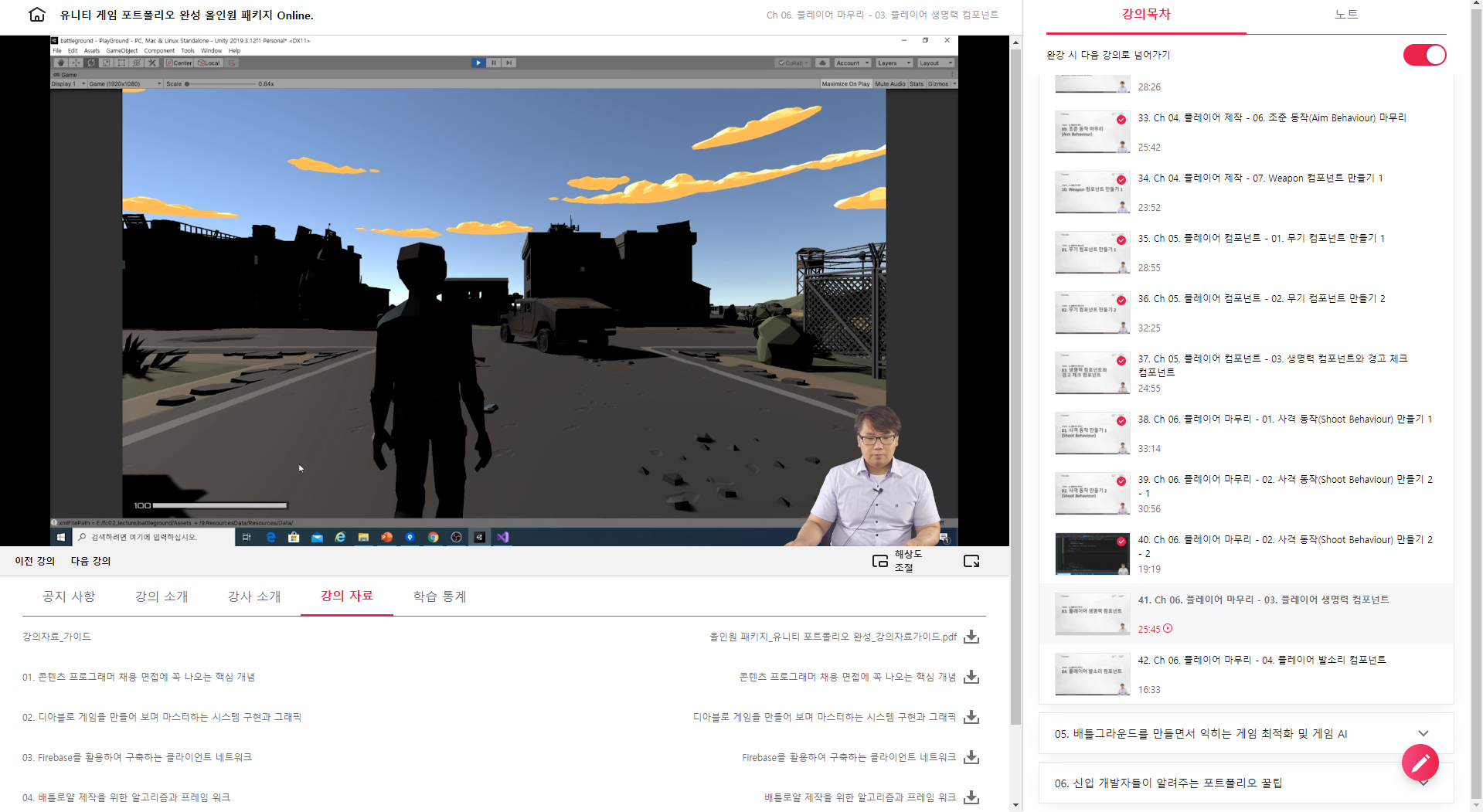
그리고 Unity 플레이를 진행해 보면 좌하단에 HealthBar 100 이 표시되는 것을 확인할 수 있습니다.
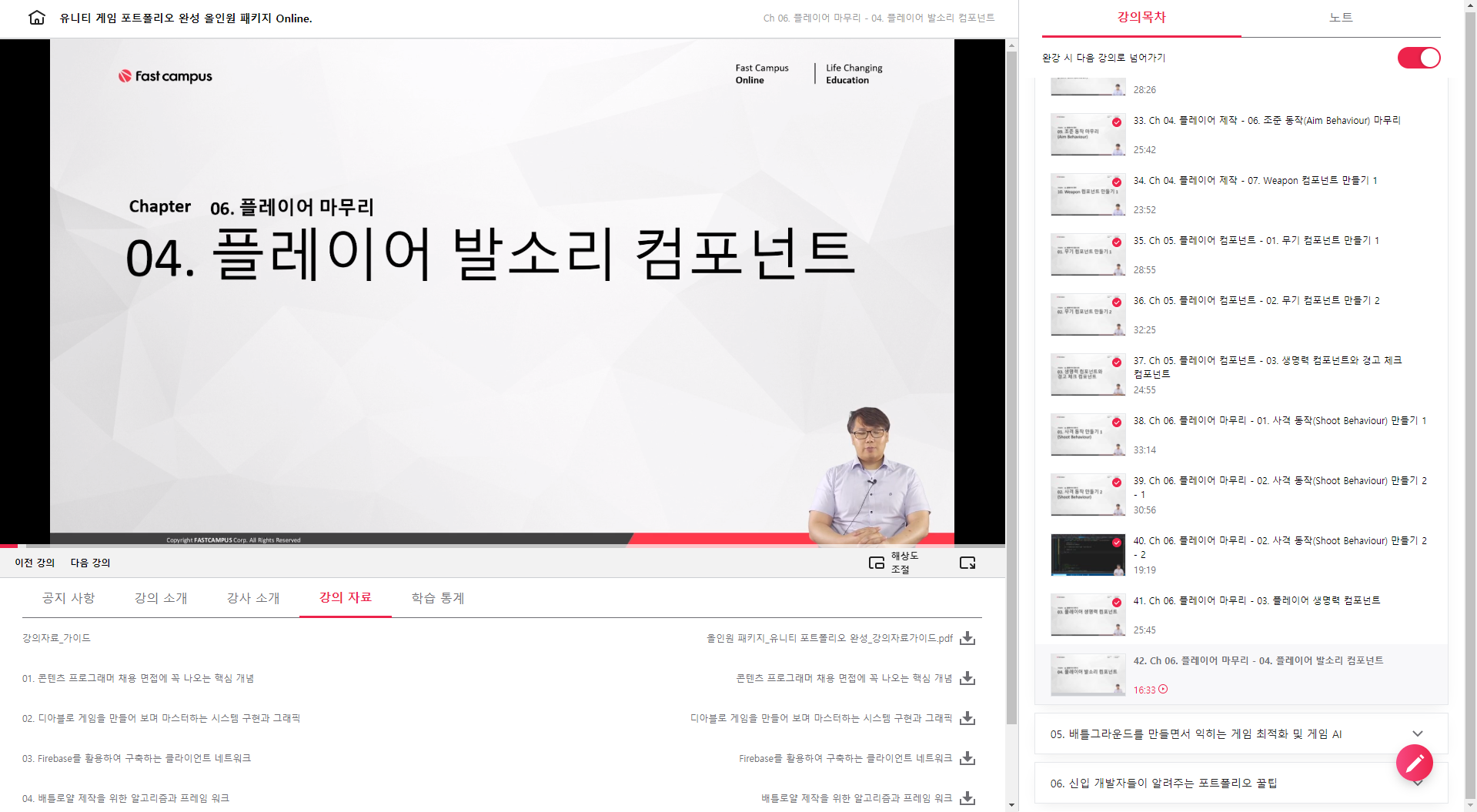
이제 플레이어 발소리 컴포넌트 제작을 시작합니다.
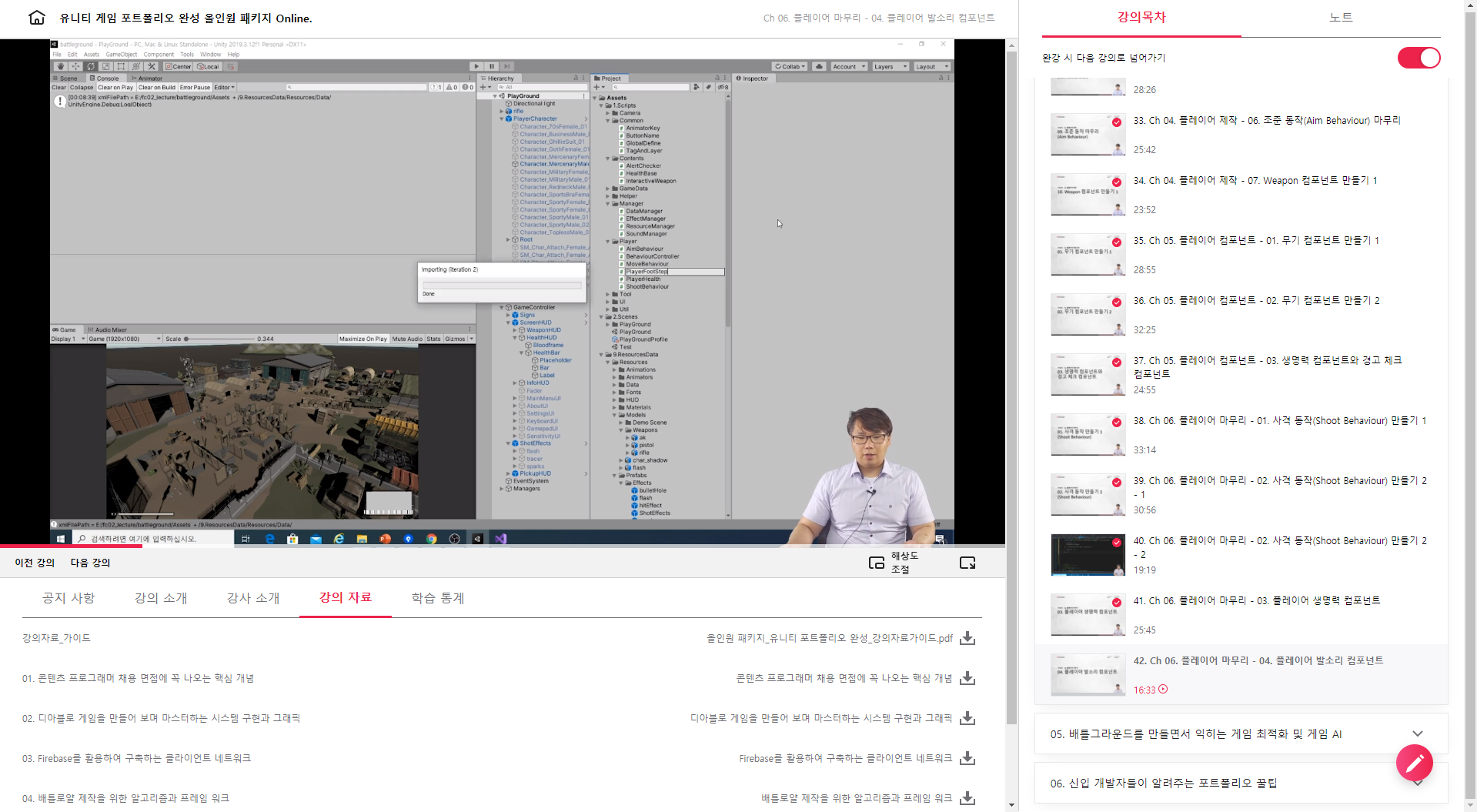
PlayerFootStep 스크립트를 생성하고 코딩을 시작합니다.
/// <summary>
/// 발자국 소리를 출력.
/// </summary>
public class PlayerFootStep : MonoBehaviour
{
public SoundList[] stepSounds;
private Animator myAnimator;
private int index;
private Transform leftFoot, rightFoot;
private float dist;
private int groundedBool, coverBool, aimBool, crouchFloat;
private bool grounded;
public enum Foot { LEFT, RIGHT, }
private Foot step = Foot.LEFT;
private float oldDist, maxDist = 0;
private void Awake() {
myAnimator = GetComponent<Animator>();
leftFoot = myAnimator.GetBonTransform(HumanBodyBones.LeftFoot);
rightFoot = myAnimator.GetBonTransform(HumanBodyBones.RightFoot);
groundedBool = Animator.StringToHash(AnimatorKey.Grounded);
coverBool = Animator.StringToHash(AnimatorKey.Cover);
aimBool = Animator.StringToHash(AnimatorKey.Aim);
crouchFloat = Animator.StringToHash(AnimatorKey.Crouch);
}
private void PlayFootStep() {
if (oldDist < maxDist) return;
oldDist = maxDist = 0;
int oldIndex = index;
while (oldIndex == index) {
index = Random.Range(0, stepSounds.Length - 1);
}
SoundManager.Instance.PlayOneShotEffect((int)stepSounds[index], transform.position, 0.2f);
}
private void Update() {
if (!grounded && myAnimator.GetBool(groundedBool)) PlayFootStep();
grounded = myAnimator.GetBool(groundedBool);
float factor = 0.15;
if (grounded && myAnimator.velocity.magnitude > 1.6f) { // 움직이고 있다면..
oldDist = maxDist;
switch( step) {
case Foot.LEFT:
dist = leftFoot.position.y - transform.position.y;
maxDist = dist > maxDist ? dist : maxDist;
if (dist <= factor) {
PlayFootStep();
step = Foot.RIGHT;
}
break;
case Foot.RIGHT:
dist = rightFoot.position.y - transform.position.y;
maxDist = dist > maxDist ? dist : maxDist;
if (dist <= factor) {
PlayFootStep();
step = Foot.LEFT;
}
break;
}
}
}
}
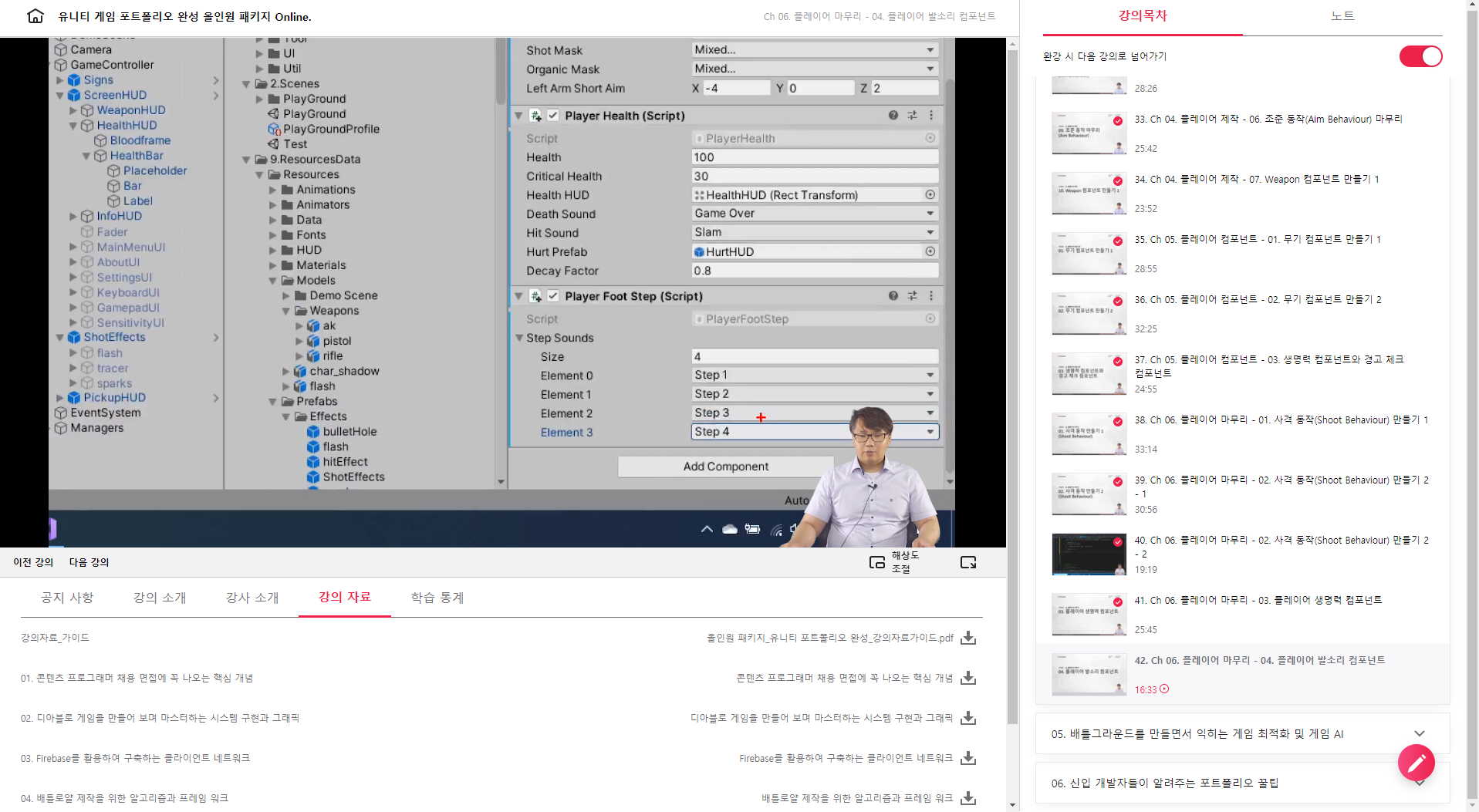
PlayFootStep 스크립트를 Attach하고 StepSound를 설정해 줍니다.
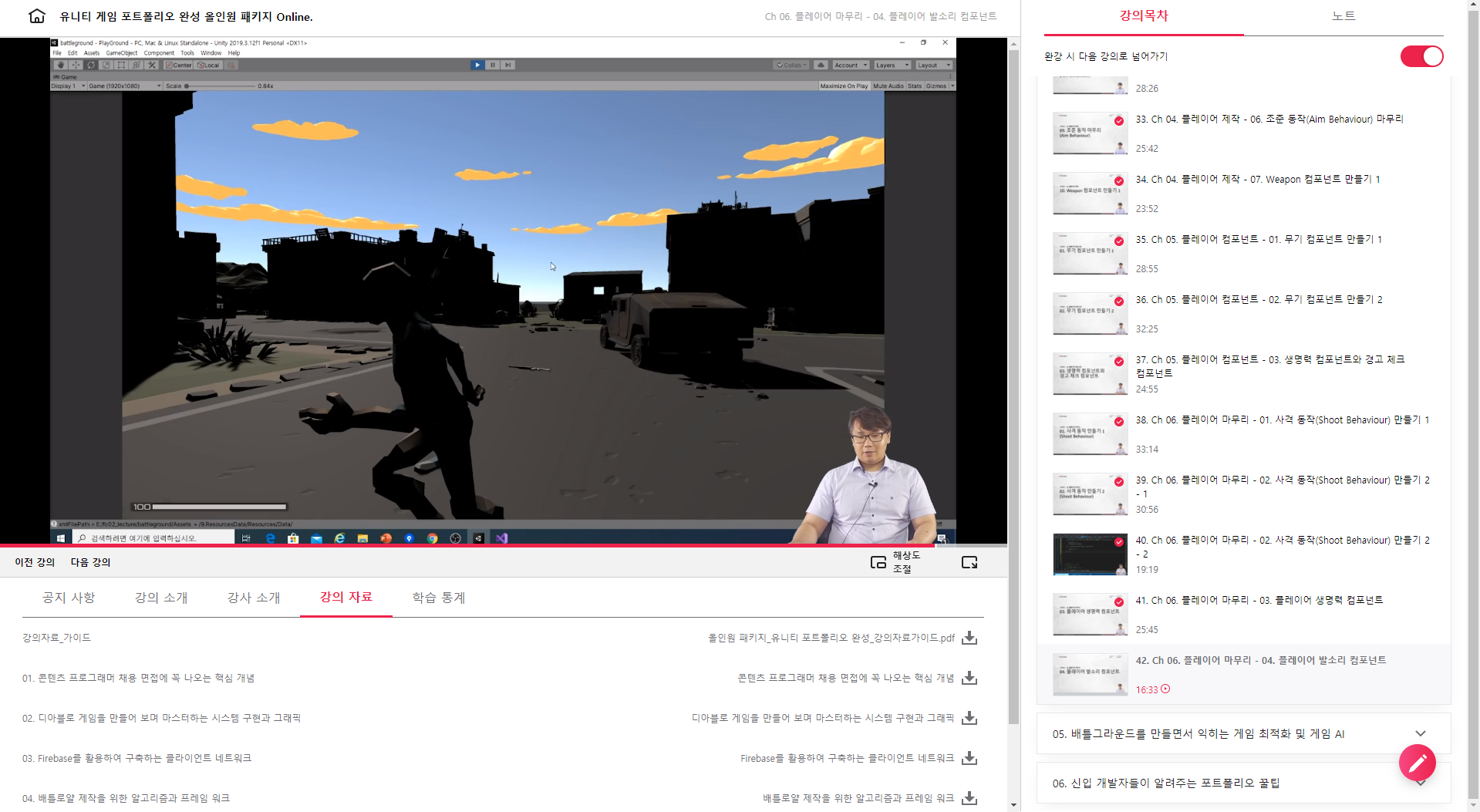
Unity 플레이를 하여 재생하여 캐릭터를 움직여 보면 걸을 때마다 소리가 재생되는 것을 확인할 수 있습니다.
<위의 코드들은 제가 보면서 주요한 함수, 코드를 확인하기 위해 타이핑한 용도로, 전체 소스코드가 아님에 주의해 주세요. 전체 코드는 교육 수강을 하면 완벽하게 받으실 수가 있답니다 ^^>
패스트캠퍼스 - 올인원 패키지 : 유니티 포트폴리오 완성 bit.ly/2R561g0
유니티 게임 포트폴리오 완성 올인원 패키지 Online. | 패스트캠퍼스
게임 콘텐츠 프로그래머로 취업하고 싶다면, 포트폴리오 완성은 필수! '디아블로'와 '배틀그라운드' 게임을 따라 만들어 보며, 프로그래머 면접에 나오는 핵심 개념까지 모두 잡아 보세요!
www.fastcampus.co.kr
'[컴퓨터] > 웹 | 앱 | 게임 개발' 카테고리의 다른 글
| [패스트캠퍼스 수강 후기] 올인원 패키지 : 유니티 포트폴리오 완성 100% 환급 챌린지 50회차 미션 (0) | 2020.12.07 |
|---|---|
| [패스트캠퍼스 수강 후기] 올인원 패키지 : 유니티 포트폴리오 완성 100% 환급 챌린지 49회차 미션 (0) | 2020.12.06 |
| [패스트캠퍼스 수강 후기] 올인원 패키지 : 유니티 포트폴리오 완성 100% 환급 챌린지 47회차 미션 (0) | 2020.12.04 |
| [패스트캠퍼스 수강 후기] 올인원 패키지 : 유니티 포트폴리오 완성 100% 환급 챌린지 46회차 미션 (0) | 2020.12.03 |
| [패스트캠퍼스 수강 후기] 올인원 패키지 : 유니티 포트폴리오 완성 100% 환급 챌린지 45회차 미션 (0) | 2020.12.02 |
 BOOX
BOOX